In today's tech-savvy world, smartphones and smart TVs have become an integral part of our lives. They offer us countless entertainment options, from streaming movies and TV shows to playing games and exploring social media platforms. But what if you find yourself in a situation where there's no WiFi network available, yet you still want to connect your smartphone to your smart TV? Don't worry, we've got you covered! In this blog post, we'll walk you through the steps to connect your smartphone to a smart TV without a WiFi connection.

Before we start, it's important to note that some smart TVs may have varying connectivity options. The methods mentioned here are commonly found across most smart TVs, but you should refer to your TV's user manual for specific instructions.
Method 1: Using an HDMI Cable
One of the easiest and most reliable ways to connect your smartphone to a smart TV without WiFi is by using an HDMI cable. Here's how you can do it:
Step 1: Check your phone's compatibility
Not all smartphones come with an HDMI port, so it's crucial to check if your phone supports HDMI output. Most Android phones have Micro HDMI or USB-C ports, while iPhones require an adapter.
Step 2: Get an HDMI cable
Once you've ensured your phone's compatibility, you'll need to purchase an appropriate HDMI cable. The cable should have one end that fits into your phone's HDMI port and the other that plugs into the HDMI input port on your smart TV.
Step 3: Connect the cable
Now, it's time to connect your smartphone to your smart TV. Simply plug one end of the HDMI cable into your phone's HDMI port and the other end into the HDMI input port on your TV.
Step 4: Switch to the correct input
After connecting the HDMI cable, use your TV remote to switch to the correct HDMI input. Many smart TVs have multiple HDMI ports, so ensure you're on the right one.
Step 5: Enjoy streaming and mirroring
Once you've switched to the correct input, your smartphone screen should be mirrored on your TV. You can now enjoy streaming your favorite content or play games on a bigger screen without WiFi!
Method 2: Using Mobile Hotspot
If your smartphone has a mobile hotspot feature, you can use it to connect your smart TV without WiFi. Follow these steps:
Step 1: Enable your phone's mobile hotspot
First, you'll need to enable your smartphone's mobile hotspot feature. This feature effectively turns your phone into a wireless router.
Step 2: Connect your smart TV to the hotspot
On your smart TV, go to the settings menu and look for the WiFi or network settings. Select your phone's hotspot from the available networks and enter the password if prompted.
Step 3: Pair your devices
Once connected, your smartphone and TV should be paired. You may need to allow the connection through your phone and enter a PIN if requested.
Step 4: Stream and mirror
With the connection established, you can now stream and mirror content from your phone to the TV. You can launch media apps or open files on your phone, and they will be displayed on the TV screen.
Method 3: Using a Media Streamer
Another way to connect your smartphone to a smart TV without WiFi is by using a media streamer. Here's what you need to do:
Step 1: Purchase a media streamer
Buy a media streaming device such as a Google Chromecast or an Amazon Fire Stick. These devices allow you to cast content from your smartphone to the TV without needing a WiFi connection.
Step 2: Set up the media streamer
Follow the instructions provided with your media streamer to set it up. Typically, you'll need to connect it to your TV's HDMI port and power it using a USB cable.
Step 3: Cast from your smartphone
With the media streamer set up, you can now cast content from your smartphone. Ensure that both your smartphone and the media streamer are connected to the same WiFi network during the initial setup.
Step 4: Enjoy streaming
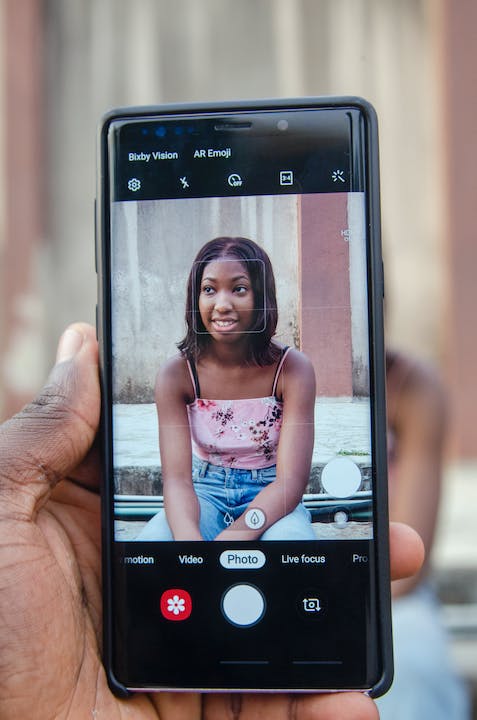
Once the setup is complete, you can enjoy streaming and mirroring content from your smartphone to your smart TV without needing an active WiFi connection.
Wrapping Up
Although WiFi connectivity offers the most convenient way to connect your smartphone to a smart TV, there are alternative methods available when you don't have access to a WiFi network. Whether you choose to use an HDMI cable, a mobile hotspot, or a media streamer, connecting your smartphone to your smart TV without WiFi is easier than you might think. Now, you can enjoy a seamless streaming and mirroring experience on the big screen even when WiFi is not available!
Related FAQs about how to connect smartphone to smart tv without wifi
Can I connect my smartphone to a smart TV without WiFi?
Yes, you can connect your smartphone to a smart TV without WiFi. There are alternative methods available, such as using an HDMI cable, a mobile hotspot, or a media streamer.
Do all smartphones have an HDMI port?
No, not all smartphones have an HDMI port. Most Android phones have either a Micro HDMI or USB-C port, while iPhones require an adapter to connect to an HDMI cable.
What kind of cable do I need to connect my smartphone to a smart TV?
You will need an HDMI cable to connect your smartphone to a smart TV. The cable should have one end that fits into your phone's HDMI port and the other end that plugs into the HDMI input port on your smart TV.
Can I use my smartphone as a mobile hotspot to connect to a smart TV?
Yes, if your smartphone has a mobile hotspot feature, you can use it to connect your smart TV without WiFi. Simply enable the mobile hotspot on your phone and connect your smart TV to it using the WiFi or network settings.
Do I need to have an active WiFi connection to use a media streamer?
Yes, you will need an active WiFi connection to set up a media streamer initially. However, once the setup is complete, you can use the media streamer to connect your smartphone to a smart TV without needing an active WiFi connection.
Glossary about how to connect smartphone to smart tv without wifi
smart TV:A smart TV, also known as a connected TV, is a television set that integrates internet connectivity and interactive features. It allows users to access streaming services, surf the internet, and use various applications directly from their TV.
WiFi:WiFi, short for Wireless Fidelity, is a technology that allows electronic devices to connect wirelessly to the internet or communicate with one another within a local area network. It uses radio waves to transmit data over short distances.
HDMI cable:An HDMI cable, which stands for High-Definition Multimedia Interface, is a digital connection that transmits uncompressed video and audio data between devices. It is commonly used to connect devices like smartphones, laptops, and gaming consoles to TVs or monitors.
mobile hotspot:A mobile hotspot is a feature available on many smartphones and tablets that allows them to function as a portable wireless access point. It enables other devices to connect to the internet using the cellular data network of the smartphone or tablet.
media streamer:A media streamer, also known as a streaming device or media player, is a device that streams digital media content from the internet or a local network to a TV or audio system. Popular examples include Google Chromecast and Amazon Fire Stick.
